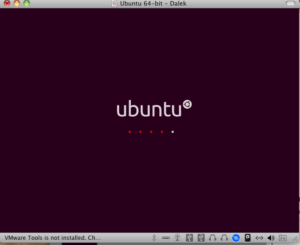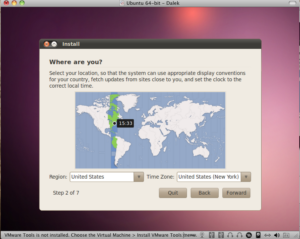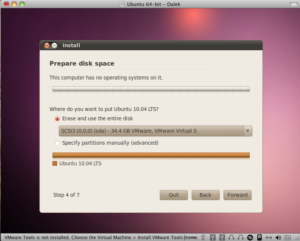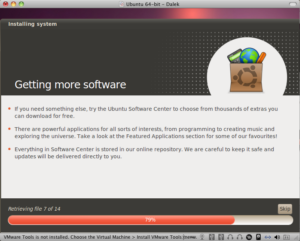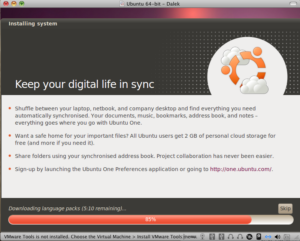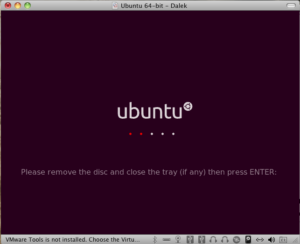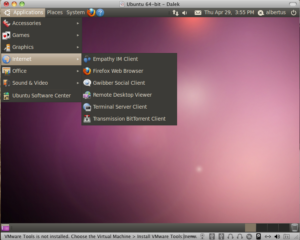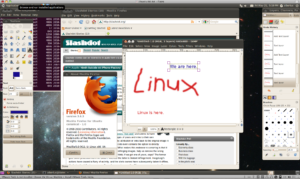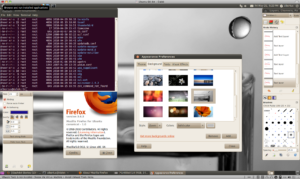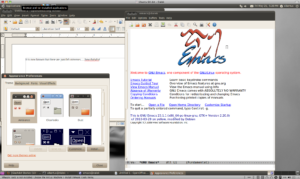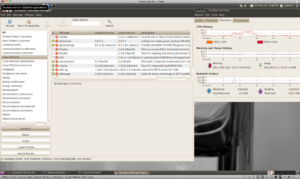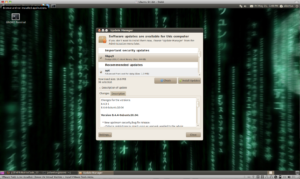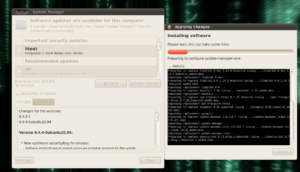We wish Linux a happy 20th birthday. Knowing that Linux is alive, well, and unbound, we celebrate this year with The Linux Foundation. Thanks to Linus Torvalds, computing has changed for the better.
It’s nice to know that we have an alternative operating system which has proven to be scalable, reliable, innovative and even fun! We are pleased to see that Linux is welcome in organizations and business entities. I wonder what more can we expect from Linux in the next decade.
The Linux ecosystem is very much alive and thriving. A lot of companies are now building products and services on top of Linux. Companies like IBM, Intel, HP, Oracle, etc. now have Linux as one of their platforms for building new products and services. Many application domains are using Linux as a computing platform. RedHat and Canonical have been built and are successful in the Linux ecosystem.
As for us users, we benefit from the Linux ecosystem because we have a good alternative to proprietary products and solutions. Linux is technically sound and has been ready for various applications.
There is still room to grow. Desktop Linux is slowly picking up but needs more momentum. User-friendliness is improving with the use of desktop interfaces such as Gnome and KDE. Video cards need more support and solutions from hardware vendors who make device drivers.
Well, it’s good to know that Linux has made it and that its future looks bright. Even Microsoft is beginning to notice.